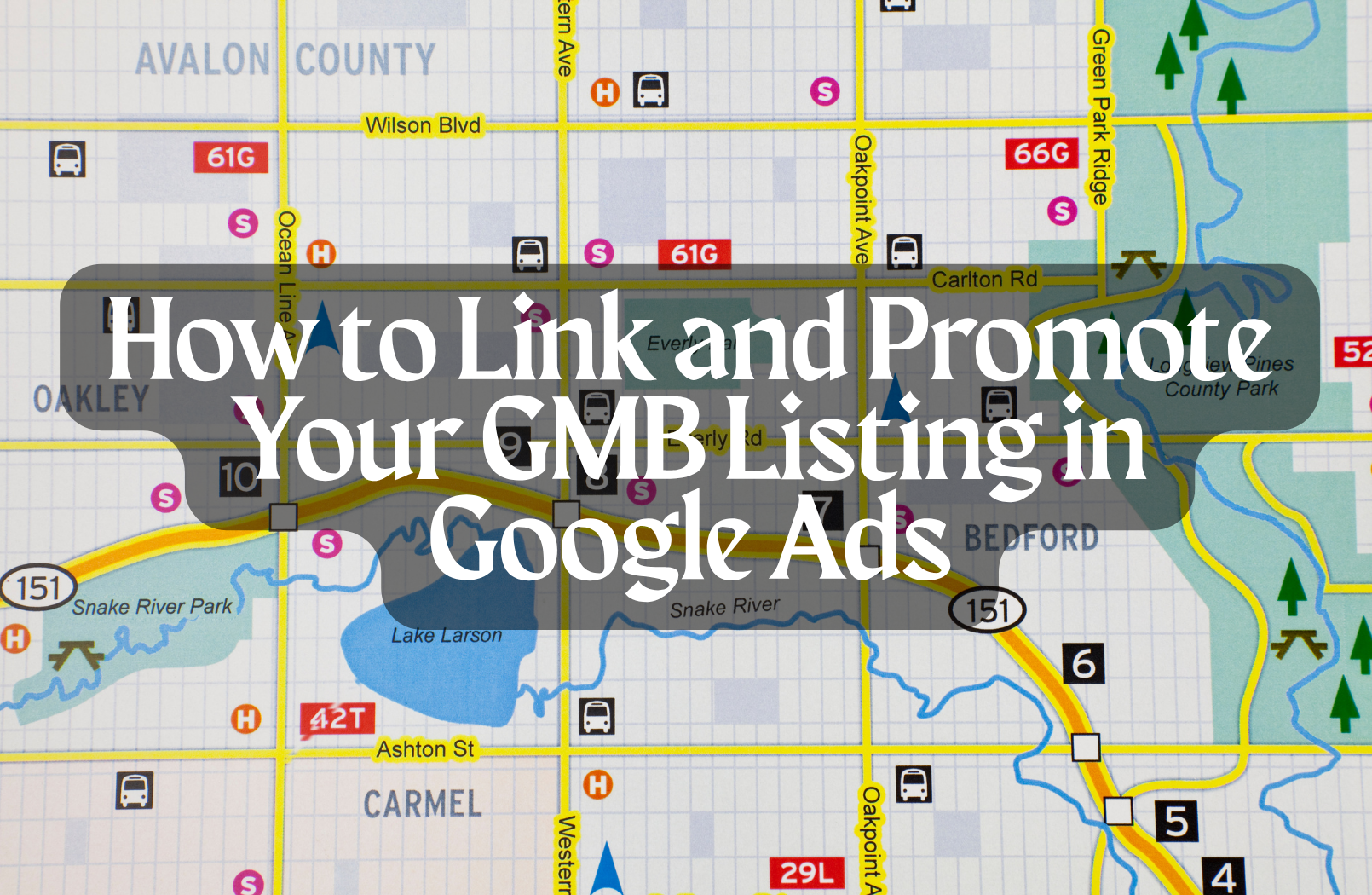For local businesses, showing up when customers search nearby is everything. Google Business Profile (formerly Google My Business) helps with organic local visibility, but pairing it with Google Ads gives you even more control over when and how your business appears.
By linking your GMB listing to Google Ads, you unlock powerful features like location extensions and local campaigns that put your business in front of people actively looking for your services. Whether your goal is to drive calls, store visits, or map clicks, this strategy ensures you’re visible where it matters most — on local search and Google Maps.
In this guide, you’ll learn how to link your Google Business Profile to Google Ads and how to promote it effectively through local ad campaigns. Check our PPC management services
1. Why Link GMB to Google Ads
Connecting your Google Business Profile (GMB) to Google Ads allows your local business to appear in more relevant places across Google’s platforms. This integration enhances your visibility and improves ad performance by making your business easier to find for nearby customers.
Local Ad Visibility
When you link your GMB, your ads become eligible to show in:
- Google Search with your business address and distance from the user
- Google Maps results when people search nearby
- YouTube and Display Network with local reach features
This helps you appear where local intent is highest — right when someone is ready to call, visit, or get directions.
Enables Location Extensions
Linking GMB activates location extensions in your ads. These extensions:
- Display your business address, hours, and phone number
- Add a clickable map and distance indicator
- Increase trust by showing a verified listing
Location extensions often improve click-through rates (CTR) and make your ads stand out in competitive local searches.
Builds Trust and Local Authority
A linked, verified profile reinforces credibility. Users are more likely to click on ads from businesses with visible reviews, operating hours, and accurate contact info. This can reduce bounce rates and increase conversions, especially for service-based or walk-in businesses.
2. How to Link Your Google Business Profile to Google Ads
Linking your Google Business Profile to your Google Ads account is straightforward, but you need the right access and setup. Here’s how to do it step by step.
Step-by-Step Process
- Sign in to Google Ads
Use the same Google account that manages your Google Business Profile, or request access if needed. - Navigate to “Linked Accounts”
- In your Google Ads dashboard, click the Tools & Settings icon (wrench).
- Under “Setup,” choose Linked Accounts.
- Select “Google Business Profile”
Look for Google Business Profile (formerly GMB) in the list of services and click Details. - Link Your Listing
- If you’re using the same account for GMB and Ads, your business should appear automatically.
- Click Link next to the correct business listing.
- If not, enter the email address of the GMB owner and send a request to link.
- Confirm the Link
- If a request was sent, the GMB account owner will receive an email.
- Once accepted, the listing will be linked and available for location extensions or local campaigns.
Requirements
- You must have Admin access to either Google Ads or Google Business Profile to complete the link.
- If you manage multiple locations, you can link a location group instead of a single profile.
Verifying the Link
After linking, go to your Assets section in Google Ads and check that location extensions are now active. Your business details will sync automatically from GMB.
3. Setting Up Local Campaigns in Google Ads
Once your Google Business Profile is linked to Google Ads, you can run Local campaigns — a specialized campaign type designed to drive store visits, calls, and in-person engagement. These campaigns pull information directly from your GMB listing and automate ad placement across Google platforms.
Creating a Local Campaign
- Go to Google Ads and click + New Campaign
- Choose a Goal: Select “Local store visits and promotions”
- Select Campaign Type: Choose Local campaign
- Pick Your Linked Location: Select your Google Business Profile or location group
- Add Creative Assets:
- Headlines, descriptions
- Images and logos
- Call-to-action suggestions
Google will use these assets to automatically generate ads that display across:
- Google Search
- Google Maps
- YouTube
- Google Display Network
Define Your Budget & Bidding
Set a daily or monthly budget and choose a bidding strategy, such as “Maximize conversion value” or “Maximize store visits,” depending on your goals.
Google’s Automated Delivery
Local campaigns rely on Google’s machine learning to:
- Deliver the right ad format to the right user
- Optimize placements in real-time
- Drive measurable results like direction clicks, calls, and in-store visits
Because it’s automated, a strong GMB profile (reviews, photos, hours) directly impacts your ad effectiveness.
4. Optimizing Ads with Location Extensions
Even if you’re not running Local campaigns, linking your Google Business Profile lets you use location extensions in standard Search or Display campaigns. These extensions enhance your ads by showing local details that encourage in-person or phone engagement.
Enabling Location Extensions Manually
- Go to your Google Ads account
- Navigate to Assets in the left-hand menu
- Click the plus (+) button and choose Location
- Select your linked Google Business Profile or location group
- Save and apply the extension to the campaigns or ad groups where it’s needed
Your ads will now show your:
- Business name
- Address and map link
- Distance from the user
- Phone number and opening hours
These details are automatically pulled from your GMB listing.
Benefits of Location Extensions
- Increased CTR: Ads with location info tend to get more clicks, especially on mobile
- Higher Local Intent: Users who see distance and map links are more likely to act
- Better Relevance Score: Google favors ads with useful extensions in auction ranking
Syncing Multiple Locations
If your business has multiple branches:
- Group them into a location group in GMB
- Link the group to your Google Ads account
- Google will dynamically show the closest location to the user based on their IP or GPS data
5. Best Practices for Promoting GMB Through Google Ads
To get the most out of your Google Business Profile integration with Google Ads, focus on both technical setup and strategic execution. These best practices ensure your local ads drive real engagement — calls, visits, and conversions.
Allocate Budget for Local Reach
Start with a daily budget that aligns with your service area and competition. For most local businesses, a range of $15–$50/day is effective. Increase budget over time based on performance metrics like phone calls, map clicks, or store visits.
Use Radius or ZIP Code Targeting
Narrow targeting is key. Set a radius around your business location (e.g., 5–15 miles) or target specific ZIP codes. This ensures your budget is focused on nearby customers most likely to convert.
Combine Location Extensions with Call Extensions
Pair location extensions with call extensions so users can either get directions or tap to call right from the ad. This is especially important for mobile users.
Keep Your GMB Profile Updated
A fully optimized GMB listing strengthens your local ad presence. Make sure to:
- Add high-quality photos
- Collect and respond to reviews
- Keep business hours accurate
- Update holiday hours in advance
Google Ads will pull this info into your ads, so accuracy directly affects performance.
Track Performance with Local Metrics
Enable call tracking and monitor:
- Click-to-call conversions
- Direction requests
- On-site visits (via store visit tracking, if eligible)
Use these insights to refine targeting, messaging, and budget allocation over time.
Conclusion
For local businesses, combining a strong Google Business Profile with Google Ads is one of the most effective ways to drive nearby traffic, both online and in person. By linking your GMB listing to Google Ads, you unlock powerful features like local campaigns and location extensions that boost visibility where your customers are searching — Google Search, Maps, and beyond.
Whether you’re running fully automated Local campaigns or enhancing traditional search ads with local details, the integration helps your ads appear more relevant, trustworthy, and actionable. With the right targeting, budget, and listing optimization, you can turn Google Ads into a consistent driver of phone calls, walk-ins, and leads.